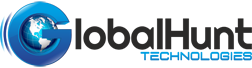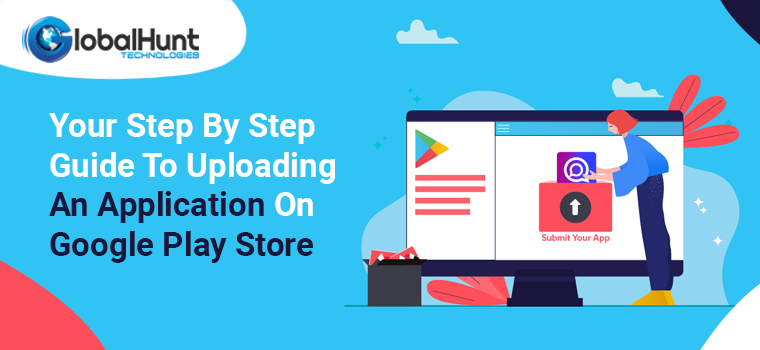
As far as mobile applications and software are concerned, there is no question about Google Play Store’s popularity or dominance.
The Play Store statistics, clearly suggest that approximately 2.8 million apps are already there on the Play Store, further 3739 apps are released on it every day, which is a huge figure to ignore.
The Play Store for Android is a great place to upload your application, as evidenced by these figures.
Submitting an application on the Play Store is now a thing of the past. From beginning to end, we’ve walked you through the Google Play upload process from start to finish. As promised, let’s dive right into Google play publishing.
Uploading An Application On Play Store
Having cleared up the obvious, let’s move on to the steps for how to upload an app to Google Play. A Google app publishing mistake can be avoided by following each step in the correct order.
Android play store apps must be uploaded using a developer dashboard. From the Google Play console, developers can submit Android apps to the Play Store. There is a $25 one-time fee for developers to open an account, which comes with a host of functions and features. Apps can be uploaded to the Google Play Store for free after paying this one-time fee.
Assuming your app supports in-app purchases, you’ll need to open a merchant account. Register with Google Console and click on Reports, then Financial Reports. Choose the ‘Create a merchant account now’ option and fill in your information.
In order to manage and analyze app sales, the Google Console account will automatically be linked with the merchant account.
How to publish an app on Google Play Store is now one step closer to reality.
The following steps must be completed once you have logged into your developer or publisher account:
• Under the tab “All applications” in the menu, the ‘Create an application’ option will appear – select it.
• Choose the application’s default language from the drop-down menu.
• The title of your application should be entered here (you can tweak it later)
• Tap “create”.
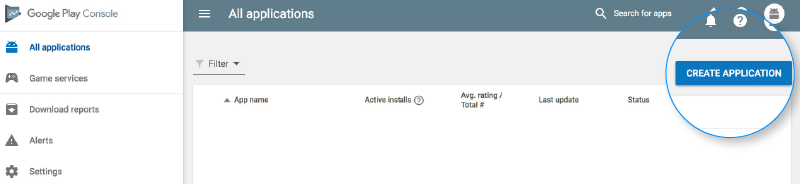
Listing Your App On App Store
Here, your preparations will prove useful
All of the information and details you’ve prepared in advance are required in this step of the process. Details on what you need to include in the app listing are listed below:
Including relevant keywords in the app description is a great way to show up in the searches. Please also use all the data we have discussed in our section on app listing requirements.
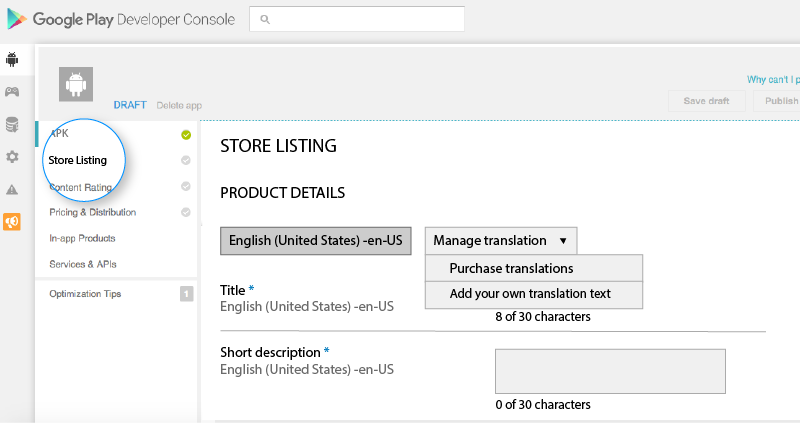
Upload App Bundles To APK or Google Play
App bundles, APKs, and signed app releases must now be uploaded into your application. You do it as follows: Choose Release Management and then App Release from the drop-down menu in your account. An open test, a closed test, a production release, and an internal test are the four types of releases that are available.
Then, select ‘Create Release’.
At this point, you will be redirected to the New release to the production page, where you can continue working. Again, you must decide whether to allow the Google Play app store to sign up on the app.
Now, select ‘Browse files’ and follow the on-screen instructions to learn how to upload an apk to the Google Play Store. Please click on “Review” to confirm. When you’re done, click “Save.”
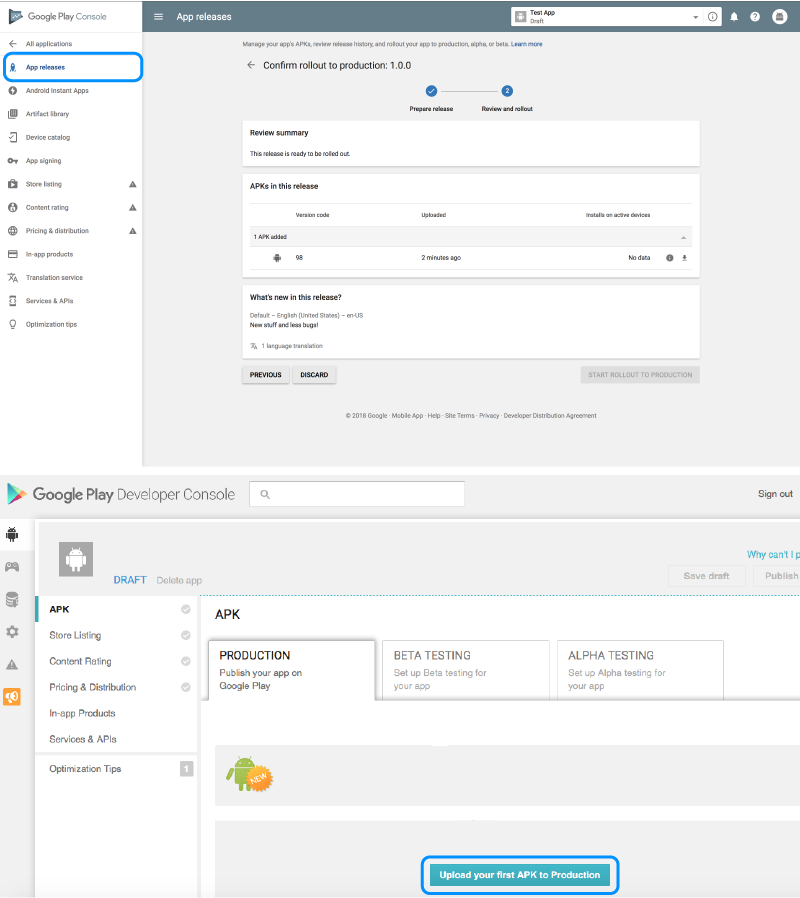
Rating The Content
How to publish Android apps on the Google Play Store continues with rating your app. Rating the application is crucial because it is currently listed as “Unrated” and could be removed from the store altogether.
In order to select the Content Rating option, you must navigate back to the menu on the left side of the screen. The next step is to enter your email address in the appropriate field, followed by a ‘Confirm’ button.
You can now rate the app by answering the questionnaire. If you want to know how well your app is rated on the Play Store, select “Save Questionnaire” and then “Calculate Rating.” Clicking ‘Apply’ is the final step in determining your app’s content rating.
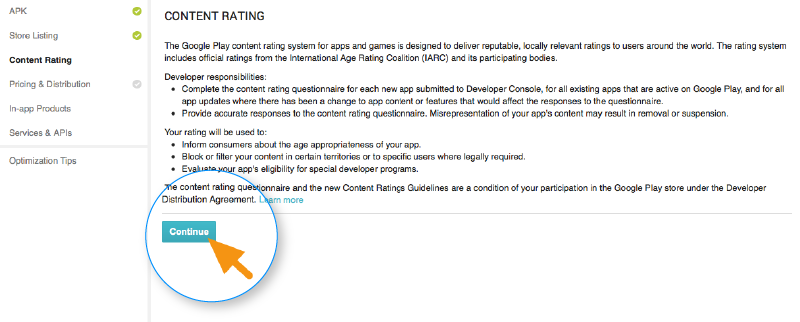
Decide On App Pricing And Its Distribution
It is of prime importance to determine which countries your app will be available in. Google does not support the publication of apps in all regions. Instead of being published worldwide, the app will only be available in a few countries.
Moreover, setting a price for your app is essential to its success. Google does not allow you to convert free apps to paid apps. App prices can be modified, but changing a free app to a paid one is not supported, hence choose your pricing options wisely.
Choose whether your app will be free or paid in the Pricing and Distribution tab of the menu. The countries in which you want your app to be released are now available for selection. Primary Child-Detected can also be set to ‘Yes’ if your application is intended for children under the age of 13. Choose ‘No’ if this is the case. Ads can also be enabled in your application by selecting the appropriate option.
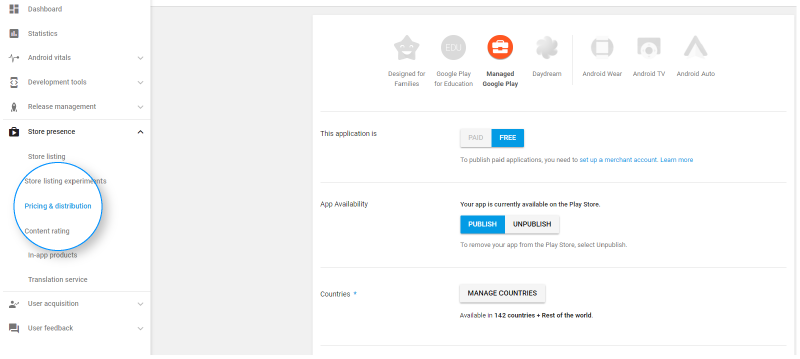
The Last Stage – Publish
The last step is to add the application to the platform once you’ve thoroughly checked that everything is in place. Select the ‘Manage Production’ option, followed by the option to ‘Edit the Release’, after which you must return to the App Releases tab. This is followed by clicking on Review and then selecting “Start rollout to production.” This process can be completed by selecting the ‘Confirm’ option. Downloading the app for free from Google Play Store was a success!
The last step in this guide is to add the application to the platform once you’ve verified that everything is correct. Rollback to App Releases tab and select the ‘Manage Production’ option, followed by ‘Edit the Release’, after which you must return to the App Releases tab. This is followed by clicking on Review and then selecting “Start rollout to production.” This process can be completed by selecting the ‘Confirm’ option. Congratulation, your application is uploaded on the platform for free!
Once you’ve uploaded your app to the Google Play Store, all that’s left to do is wait for it to be approved. Your application is typically reviewed within two hours. But now that Google Play has updated its privacy policies, it will take hours, if not days, for the same to happen. This will encourage mobile app development companies to create even more flawless applications that are selected immediately. So, keep your excitement in check and just wait until the moment arrives.
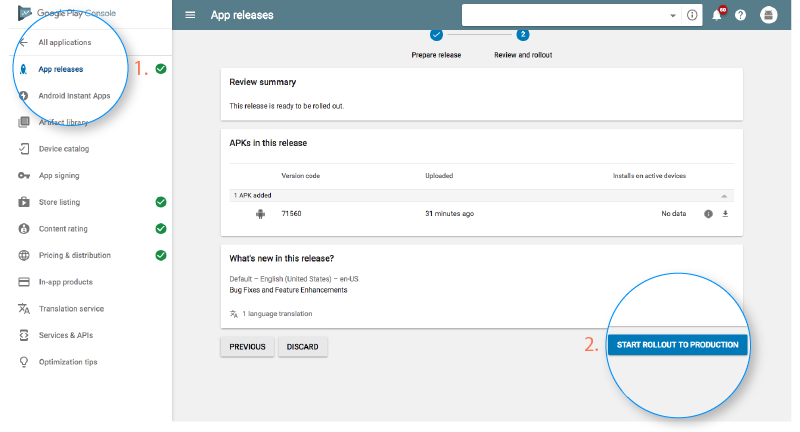
How To Draw Traffic To Your Application On Play Store?
It is imperative to ensure the app’s popularity and that the thousands of downloads don’t stop there. A successful upload of an app into the Google Play App Store has now been completed. It is now time to promote your app on Play Store.
To get your application features it is important to focus on user interaction and visual design services; working with the latest technologies; and localization. Apps that are featured on Google Play are more likely to be downloaded and used by users.
Further, you can ensure global exposure with the help of content creation on several platforms, where traffic notices your application:
- It’s easy to use social media to boost your application’s popularity. Social media use by 42 percent of the world’s population justifies this claim. A number of social media platforms are constantly using Facebook, Instagram, LinkedIn, Pinterest, and countless others. This means that promoting your app on these platforms is likely to result in increased traffic and downloads in the future.
- In fact, all of the top Android app development companies practice app store optimization. Known as App Store Optimization (ASO), it focuses on activities that increase the attention and visibility of your app in the app store. In order to increase the number of downloads from the application, these practices are used.
- You can’t just publish your app in the app store and leave it to that. You have to actively promote it. Keep your application up-to-date, and address any issues or bugs encountered by users. Things require constant attention, as opposed to a one-time task. Hence, ensure that your app is always up-to-date with the latest tech stack and that any bugs are fixed.
- Press releases are another means of promoting your brand. Eventually, your app will be able to reach a larger user base and develop an authentic connection as a result of this publicity.
The given post is written to help you with uploading an application on Google Play Store and steps for its further growth. We hope this blog serves its purpose and for any professional help, you can always reach out to us at GlobalHunt Technologies. Our experts will help you from a fresh perspective that helps your company grow. Contact Us Today!
- App Store Optimization
- Artificial Intelligence
- CakePHP
- Competitor Analysis
- Content Marketing
- Custom PHP
- Digital Marketing
- eCommerce
- eCommerce SEO
- Email Strategy
- Facebook Marketing
- Google Adword
- Google Algorithm
- Instagram Marketing
- Jobs
- LinkedIn Marketing
- Magento SEO
- Mobile Apps Development
- News
- Online Reputation Management
- Other
- Pay Per Click
- Pintrest
- Search Engine Optimisation
- Social Media Marketing
- Traditional Marketing
- Uncategorized
- Viral Marketing
- Website Design & Development
- Wix SEO
- WordPress
- WordPress SEO